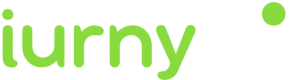Console overview
The console of iurny, is the control panel of the tool.
All actions will be executed from here.
If you already have an account, you can login from here with an email and your password: CONSOLE ACCESS.
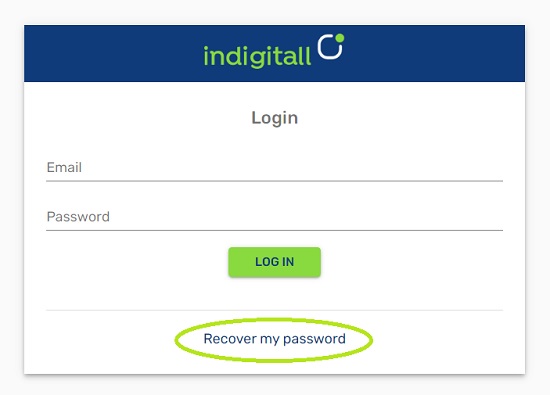
If any time you have forgotten your password, you can click on Recover my password and you will receive via email a link to generate a new one.
Once you access your console, you will see a home screen similar to this:

- Recommendation: At the top right area, you see a recommendation about the features. Take full advantage of indigitall platform!
- Activity: The last actions appear on this space to see last updates taking a quick glance.
- Current State: It shows the number of devices registered for Push (Web Push and App Push).
- Most influencial words: In the "Most influential words" charts we show you the words that are having the greatest impact, those that have been used in the notification headlines with the highest open rate, CTR. (Find out!)
- My projects: You can see here your projects and their details.
Top menu Console
logo - press it to collapse the side menu.
New campaign icon - you can create a new campaign. If you want more information on how to manage campaigns, visit our guide.
Your projects - switch between your different projects. Follow here our guide about the projects.
Name and email - you can access:
Profile - modify your personal data such as password, name or upload an image. You can find more information about your profile here.
Plan and billing - Access your plan, improve it.
Console side menu
In the left side menu of the console, you will find the following sections:
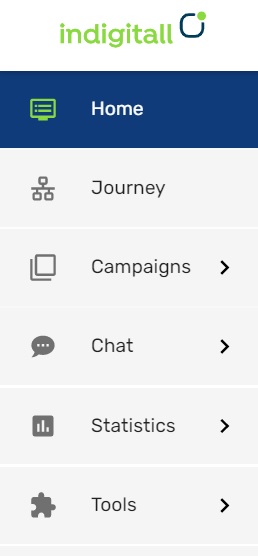
Home - It is the first vision of the console, with your use recommendation, activity, current state, your best hours to send, most clicked words and your projects.
Campaigns - access your campaigns: edit, delete or create new ones. More information on push campaigns here.
Statistics- detailed information about the results of your actions. Find more info here.
Tools - customize your campaigns in an advanced way.
Configuration - from here you can create new projects, edit or delete them. You will find information such as the app keys of your project. In this section you have the Users tab to give access to other administrators, and the server key. For more information visit this guide.

Updated 4 months ago