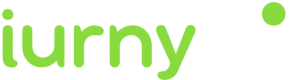In this section you will find a series of more advanced functionalities that require a more complex development. We recommend that a developer be in charge of this configuration.
Activate Geolocated Notifications
The indigitall SDK can manage the user's location. This allows you to use the location filters on the send push campaign screen ( Campaigns> Push> New push campaign > Filters> Geographical Filters)
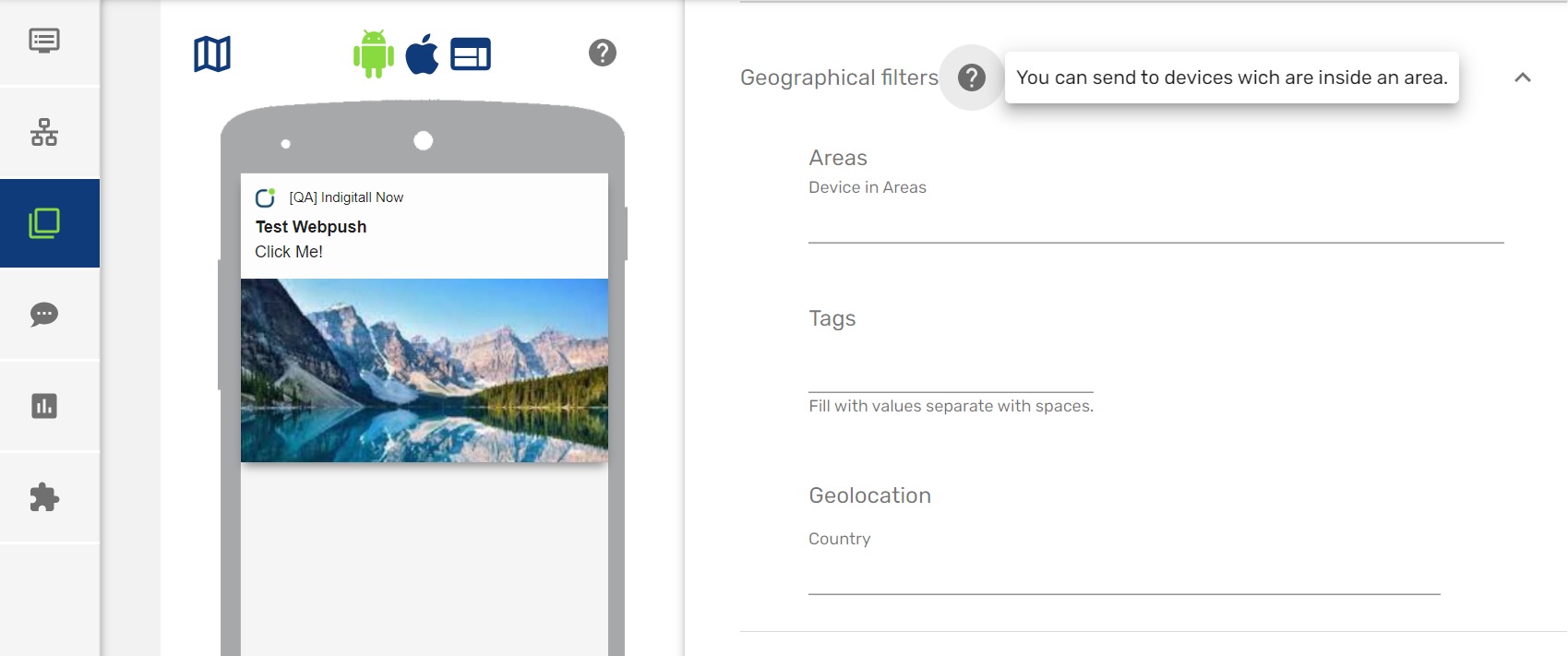
Once we have enabled this functionality, the end user will have to give their consent to the location permission and enable the location services of their smartphone, so that the application can obtain the exact location of the user.
Android
Add localization permissions by including this line in the AndroidManifest.xml file:
<uses-permission android:name="android.permission.ACCESS_FINE_LOCATION" />
<uses-permission android:name="android.permission.ACCESS_COARSE_LOCATION" />
<uses-permission android:name="android.permission.ACCESS_BACKGROUND_LOCATION"/>You can find the AndroidManifest.xml file in the following path:
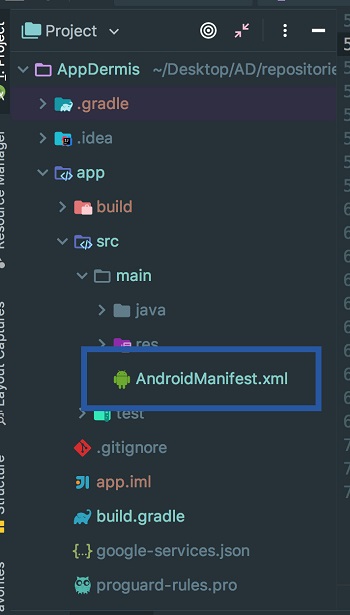
iOS
Add the following keys to the application's Info.plist file.
<key>NSLocationAlwaysAndWhenInUseUsageDescription</key>
<string>Can we always use your location?</string>
<key>NSLocationAlwaysUsageDescription</key>
<string>Can we always use your location?</string>
<key>NSLocationWhenInUseUsageDescription</key>
<string>Can we use your location when using the apps?</string>The NSLocationAlwaysUsageDescription, NSLocationWhenInUseUsageDescription, and NSLocationAlwaysAndWhenInUseUsageDescription keys can be customized by editing the content of the tag.
Location Request
Include the requestLocation parameter to your initialization.
...
window.plugins.indigitall.init(
{
appKey: "<YOUR_APP_KEY>",
senderId: "<YOUR_SENDER_ID>",
requestLocation: true
});
...