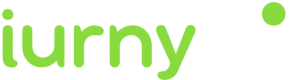Associate the device with a user
You can associate your own ID to each device. In this way it will be easier and more intuitive for you to work with our tool. For example:
- If your users have been identified, you could use your user ID, or email, or any other data that you are used to working with.
- If your users are anonymous because they have not logged into the app, you may have a Google Analytics or Commscore metric system. You could use the ID provided by these tools.
To make this association between your custom ID (externalId), and the identifier handled by indigitall (deviceId), you have to invoke the setExternalCode method:
//Remember to put your external code here
Indigitall.setExternalCode("", onSuccess: { (device) in
//DO SOMETHING
}) { (error) in
//LOG ERROR
}//Remember to put your external code here
[IndigitallObjc setExternalCodeWithCode:@"YOUR_EXTERNAL_ID"
success:^(INDevice *device) {
//DO SOMETHING
} failed:^(INError* error){
//LOG ERROR
}];Do not you worry about anything. Your IDs are irreversibly encrypted on the phone itself and sent securely to our servers. Not even the indigitall team can know this information.
WiFi filter
If it is required to collect the user's WiFi information, in addition to the configuration of the Indigitall panel, you must add the Access WiFi Information option in the project options, in Signing & Capabilities:
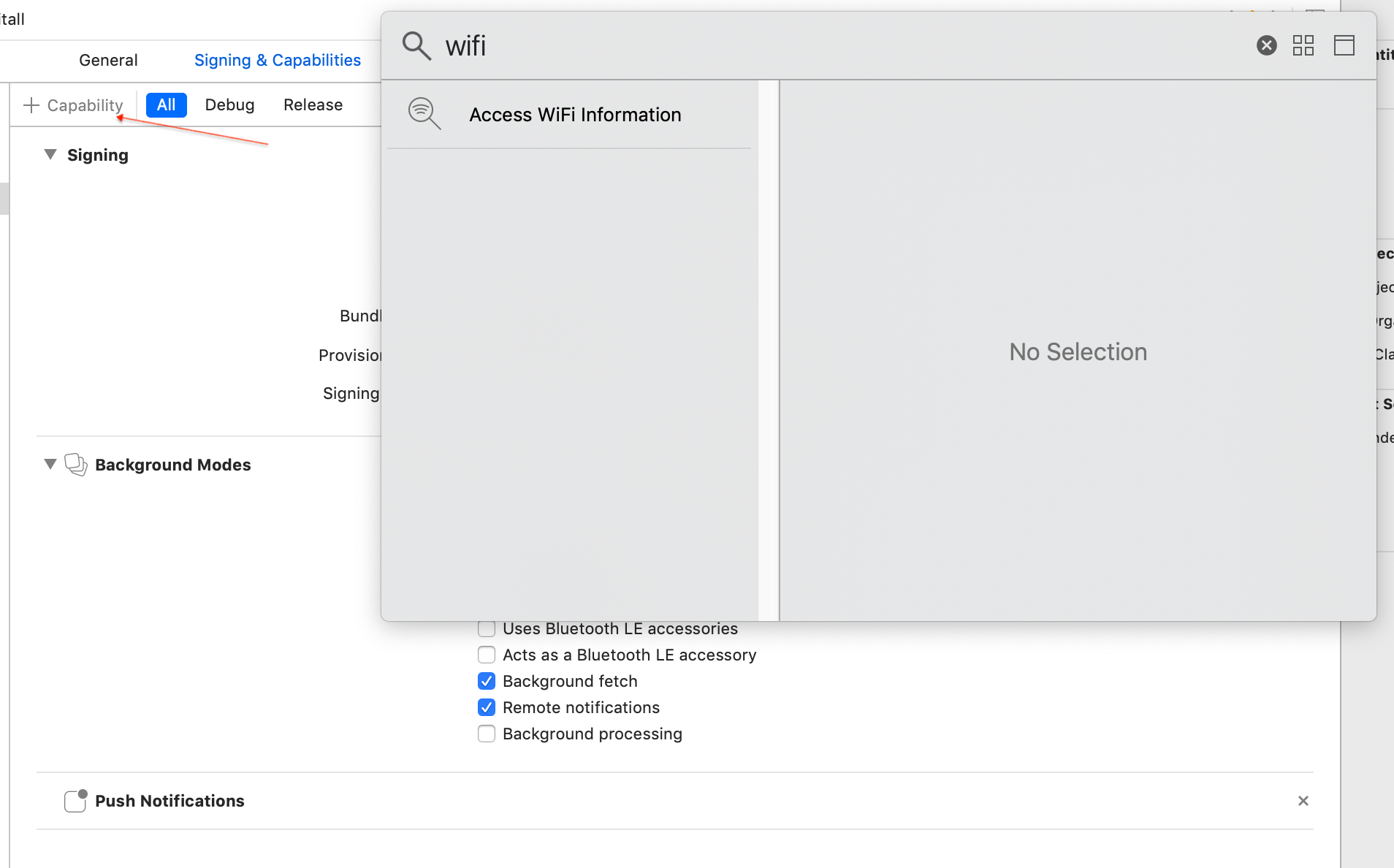
And add the parameter wifiFilterEnabled when the SDK is initialized:
let config = INConfig(appKey: "<YOUR-APP-KEY>")
config.wifiFilterEnabled = true
Indigitall.initialize(with: config, onIndigitallInitialized: nil, onErrorInitialized: nil);INConfig *config;
config.appKey = @"<YOUR-APP-KEY>";
config.wifiFilterEnabled = true
[Indigitall initializeWithConfig:config onIndigitallInitialized:nil onErrorInitialized:nil];- The location permission must be accepted by the user.
- Please note that the WiFi scan time when the app is in the background or closed may be inaccurate.
Custom domain
If you are ENTERPRISE CLIENT you have to add this parameter in the configuration so that the SDK points to the correct environment:
let config = INConfig(appKey: "<YOUR-APP-KEY>")
config.domain = "YOUR_DEVICE_API_DOMAIN"
config.domainInApp = "YOUR_INAPP_API_DOMAIN"
config.domainInbox = "YOUR_INBOX_API_DOMAIN"
Indigitall.initialize(with: config, onIndigitallInitialized: nil, onErrorInitialized: nil);[Indigitall initializeWithAppKey:@"<YOUR_APP_KEY>" onIndigitallInitialized:^(NSArray<INPermissions *> * _Nonnull permissions, INDevice * _Nonnull device) {
//DO SOMETHING
} onErrorInitialized:^(INError * _Nonnull onError) {
//LOG ERROR
}];